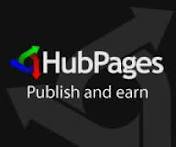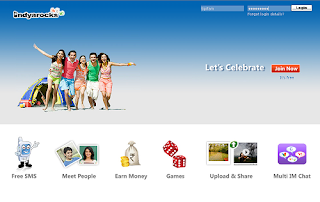Google AdSense is one of the most innovative way to make money online by displaying ads on your web pages like :- blog, website , forum, articles.
Google AdSense was launched on June 18, 2003 and today there are millions of Google AdSense publishers.Google has two tools
Google AdSense and
Google Adwords from these two tools Google generates most of revenue . Google easily approves AdSense accounts in most of countries but in few countries Google hardly approve AdSense applications.The reason may be one or other . If you are having a website, then Then its good but if you don't have one , no problem you can still create a adsense account for free .
Actually there is no trick behind creating an Adsense account. Many people make fool by creating AdSense account via other websites and then try to sell these accounts which is wrong . Other websites mean those websites who have revenue sharing system
Like Blogger, flixya, IndyaRocks, Hubpages. Following are 5websites which allows you to create an AdSense account. You don't have to pay them for this, just create an account at any of following sites and you can apply for your AdSense account from there.
5 Free sites other than blogger to get Google adsense account:-Flixya is a great way to create an AdSense account for free.
Flixya is a website to share pictures, videos and blogs and it is powered by Google AdSense itself so there are higher chances of AdSense account approval. Simply signup for an account at Flixya, upload 10 ore more pictures, create a blog and apply for an AdSense account.
Link:
http://www.flixya.comHubpages is a website where people post their articles and get paid out of it.
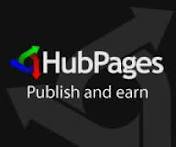
Hubpages is a revenue sharing website where you can share your article on any subject and they will pay you for this. You can apply for an AdSense account via their Revenue share system.
Link:
http://www.hubpages.comIts really simple and easy to create an AdSense via Docstoc.
Go to Docstoc, upload few documents there such as txt, doc or presentation files. But make sure those files contain some well written form. Simply go to Docstoc, create an account, upload few docs and apply for an AdSense account.
Link:
http://www.docstoc.com/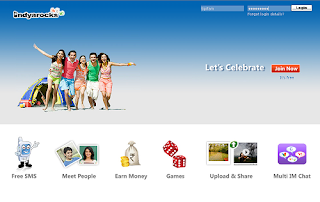
This is a social network almost like Facebook. Here you can make friends, update your status, share pictures etc.
First of all, create an account there and complete your profile. Write 5 blogs at least and when you have done with it simply apply for an Adsense account application.
Link:
http://www.indyarocks.com/Webanswers.com is a Q ,A site just like Yahoo! Answers where you can ask questions or answer others question on various topics.
Here is the step by step tutorial
how to get Google adsense account approved.
- First of all open a website webanswers(.)com and Sign up
- This site is just like other knowledge sharing sites like yahoo answers or wiki answers.You just have to answer atleast 10 questions.
- After some time you will get an Email by Google in which they would ask you to open adsense account.
- Fulfill all the details with your correct information.
Link:
http://www.webanswers.com/