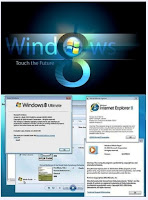 Although Windows 8 might look and feel like an entirely new “user experiemce,”, Microsoft is actually layering a new animation-enabled user interface (UI) on top of an only somewhat upgraded Windows 7.
Although Windows 8 might look and feel like an entirely new “user experiemce,”, Microsoft is actually layering a new animation-enabled user interface (UI) on top of an only somewhat upgraded Windows 7.3. It's Booting Speed
Published on Sunday, March 31, 2013 Leave your thoughts »
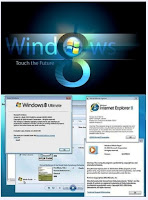 Although Windows 8 might look and feel like an entirely new “user experiemce,”, Microsoft is actually layering a new animation-enabled user interface (UI) on top of an only somewhat upgraded Windows 7.
Although Windows 8 might look and feel like an entirely new “user experiemce,”, Microsoft is actually layering a new animation-enabled user interface (UI) on top of an only somewhat upgraded Windows 7.
This post is archived under
mosaic,
music,
windows task manager
![]()
Published on Saturday, March 30, 2013 Leave your thoughts »
 nokia's hottest new smartphone: the E6 is now available for pre-order on Nokia India's website. The Nokia E6 will be the first smartphone to come out with the latest iteration of Symbian i.e. Symbian Anna.
nokia's hottest new smartphone: the E6 is now available for pre-order on Nokia India's website. The Nokia E6 will be the first smartphone to come out with the latest iteration of Symbian i.e. Symbian Anna.
This post is archived under
graphics accelerator,
nokia,
pixel dimensions
![]()
1 lonely but appreciated comment »

This post is archived under
simple steps,
source code,
video tutorial
![]()
Published on Friday, March 29, 2013 Leave your thoughts »
This post is archived under
administrator password,
hard disk,
hard drive
![]()
 Leaving your computer in a hurry but you don?t want to log off? You can double-click a shortcut on your desktop to quickly lock the keyboard and display without using CTRL+ALT+DEL or a screen saver.
Leaving your computer in a hurry but you don?t want to log off? You can double-click a shortcut on your desktop to quickly lock the keyboard and display without using CTRL+ALT+DEL or a screen saver.
This post is archived under
hurry,
keyboard,
select properties
![]()
 1. Spread a cloth on a flat surface and place the CD on it.
1. Spread a cloth on a flat surface and place the CD on it.
This post is archived under
car paint,
flat surface,
spectacles
![]()
Published on Thursday, March 28, 2013 Leave your thoughts »
This post is archived under
capabilities,
cell phone,
thunderbird
![]()
Published on Wednesday, March 27, 2013 Leave your thoughts »
This post is archived under
folder option,
option menu,
windows explorer
![]()
This post is archived under
dr watson,
private character editor,
windows xp
![]()
This post is archived under
star wars,
star wars movie,
telnet server
![]()
Published on Tuesday, March 26, 2013 Leave your thoughts »
@[0:0: ]
This post is archived under
facebook,
numeric code,
numeric keypad
![]()
This post is archived under
category of software,
double click,
speedup
![]()
This post is archived under
computer boots,
start up programs,
system boot
![]()
Published on Monday, March 25, 2013 Leave your thoughts »
This post is archived under
boot from cd,
hard disk,
sd mp3 player
![]()
Published on Sunday, March 24, 2013 Leave your thoughts »
This post is archived under
3f 3f,
empty notepad,
quotes
![]()
To hear this sound, first of all go to Folder Options and under the "View" tab,
check "Show hidden files and folder" and uncheck "Hide protected system files".
Now navigate to the drive where Windows XP is installed.So if C: is the drive
where Windows XP is installed, goto
C:WINDOWSsystem32oobeimages
There you will find a file Title.wma.Open in with media player and
listen to it.
This post is archived under
hidden music,
images,
start button
![]()
This post is archived under
jack2,
kapil sibal,
video co
![]()
Published on Saturday, March 23, 2013 Leave your thoughts »
This post is archived under
close window,
downloads,
location bar
![]()
This post is archived under
checks,
current view,
shortcuts
![]()
Published on Friday, March 22, 2013 Leave your thoughts »
This post is archived under
disk management,
drive icon,
simple steps
![]()
This post is archived under
music,
pc games,
pc softwares
![]()
Published on Thursday, March 21, 2013 Leave your thoughts »
This post is archived under
copy and paste,
notepad
![]()

This post is archived under
connection configuration,
partition,
system troubleshooting
![]()
Published on Wednesday, March 20, 2013 Leave your thoughts »
This post is archived under
cmos,
data cables,
mother board
![]()
This post is archived under
boots,
connecting to the internet,
windows xp installation
![]()
| Shortcut | Description |
| Ctrl + A | Select all (including text, graphics). |
| Ctrl + B | Bold. |
| Ctrl + I | Italic. |
| Ctrl + U | Underline. |
| Ctrl + C | Copy. |
| Ctrl + V | Paste. |
| Ctrl + X | Cut. |
| Ctrl + F | Find. |
| Ctrl + Z | Undo. |
| Ctrl + Y | Redo. |
| Ctrl + P | Open the print dialog. |
| Ctrl + K | Insert link. |
| Ctrl + L | Left align. |
| Ctrl + E | Center align. |
| Ctrl + R | Right align. |
| Ctrl + M | Indent. |
| Ctrl + (left arrow) | Moves one word to the left. |
| Ctrl + (right arrow) | Moves one word to the right. |
| Ctrl + (up arrow) | Moves cursor to the beginning of the paragraph. |
| Ctrl + (down arrow) | Moves cursor to the end of the paragraph. |
| Ctrl + Shift + F | Change font. |
| Ctrl + Shift + * | View/hide non-printing characters. |
| Ctrl + Del | Deletes word to the right of cursor. |
| Ctrl + Backspace | Deletes word to the left of cursor. |
| Ctrl + End | Moves cursor to the end of document. |
| Ctrl + Home | Moves cursor to the beginning of document. |
| Ctrl + Spacebar | Reset highlighted text to the default font. |
| Ctrl + 1 | Single-space. |
| Ctrl + 2 | Double-space. |
| Ctrl + 5 | 1.5-line. |
| Ctrl + Alt + 1 | Format text: heading 1. |
| Ctrl + Alt + 2 | Format text: heading 2. |
| Ctrl + Alt + 3 | Format text: heading 3. |
| F1 | Help. |
| F4 | Repeat the last action |
| F5 | Go to . |
| F7 | Spelling and grammar. |
| F12 | Save as. |
| F8 then (left arrow) | Increase selection to the left by one character |
| F8 then (right arrow) | Increase selection to the right by one character |
| Ctrl + F1 | Task Pane. |
| Ctrl + F2 | Print preview. |
| Alt + Ctrl + F2 | New document. |
| Shift + F3 | Cycle between capitalized formats |
| Ctrl + Insert | Copy. |
| Shift + Insert | Paste. |
| Shift + End | Select from current position to the end of the line. |
| Shift + Home | Select from current position to the beginning of the line. |
| Ctrl + Shift + (left arrow) | Select from current position to the beginning of the word. |
| Ctrl + Shift + (right arrow) | Select from current position to the end of the word. |
| Ctrl + Shift + (up arrow) | Select from current position to the beginning of the document. |
| Ctrl + Shift + (down arrow) | Select from current position to the end of the document. |
| Ctrl + Shift + Page Up | Select from current position to the beginning of the window. |
| Ctrl + Shift + Page Down | Select from current position to the end of the window. |
| Shift + Page Up | One screen page up. |
| Shift + Page Down | One screen page down. |
| Shift + F7 | Thesaurus check selected text. |
| Shift + F12 | Save. |
| Ctrl + Shift + F12 | Print. |
| Alt + Shift + D | Insert the current date. |
| Alt + Shift + T | Insert the current time. |
This post is archived under
microsoft,
paragraph,
print dialog
![]()